简体中文
繁體中文
English
Pусский
日本語
ภาษาไทย
Tiếng Việt
Bahasa Indonesia
Español
हिन्दी
Filippiiniläinen
Français
Deutsch
Português
Türkçe
한국어
العربية
S2 Demo Trading Competition WikiTrade(App) Binding Guide
Abstract:WikiTrade is hosting a demo trading competition for both new and experienced traders. This competition provides an opportunity to test your skills and try out new strategies before engaging in real-money trading.

Registration/Login Process
Users can choose to log in either “Using Phone Number or Email” or “Continue with WikiFX.”
1.On the client's homepage, click “Open Account” to access the account opening interface. Click “Demo ” to complete the account registration and login process.


Using Phone Number:
1.Click “Phone Number or Email” , fill in “Phone number”, click “Next”. Receive a verification code for your cell phone. Fill in the “Verification Code” to complete the login.



Using Email:
1.Registration must be completed before logging in.
Click “Register” to access the registration page. Check “By continuing,you agree to our User Agreement and confirm you have read our Privacy Policy.” Click “Use Email.”




Fill in the “password” and “Phone number”, click “Next” to complete the login.
Logging in via WikiFX app:
Click “Continue via WikiFX” , Click “Authorize and Log In” to complete the login.


Simulated Trading Account Opening & Linking Process
First-time Opening:
After logging in, automatically go to the homepage.
1.Click “Open Account” to access the account opening interface.
2.Click “Demo” carefully read the risk warning, check “I have read and agreed to the ‘IAP Service Agreement’ ” and click “Next.”




3.Enter the simulated trading account opening interface, and choose a trading platform for binding

Select the appropriate mode and click “Next”. Click “Go to Trade” to start the demo contest.


For existing WikiTrade users:
To participate in the activity, reset the simulated account first before reopening the account and selecting a trading platform.
1.On the app homepage, click the top-right corner “Switch Accounts.” and select “Demo Account.”


2.On the app homepage, click the top-left corner “Avatar” to enter the personal center. Click “Preference Settings.”


3.Click “Cancel the demo account” . Carefully read the reset account instructions, click “Reset Account,” and reset successfully. Then, you can reopen the account (refer to the steps for the initial account opening).


MT4 Account Connection Process
First-time Connection:
After entering the app, click “Open Account,” and choose to “Connect MT4 account”.

2. Select Server & Search for Server.

3. Enter MT4 Account & Enter MT4 Password.

4. Successfully connect and return to the homepage

Adding Additional MT4 Accounts:
On the homepage, click the account switch button, select the MT4 account page, and click “Add New Account.”

2. Select Server & Search for Server.
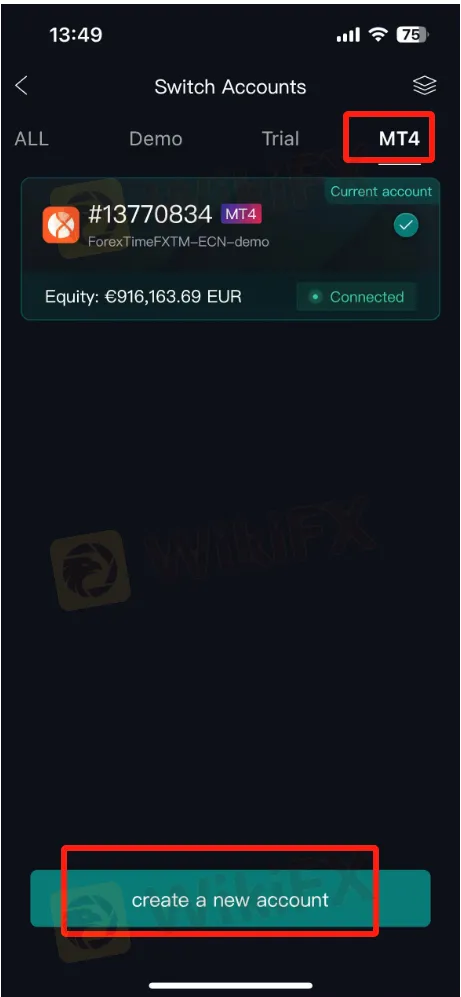
3. Enter MT4 Account & Enter MT4 Password.

4. Successfully connect and return to the homepage


Disclaimer:
The views in this article only represent the author's personal views, and do not constitute investment advice on this platform. This platform does not guarantee the accuracy, completeness and timeliness of the information in the article, and will not be liable for any loss caused by the use of or reliance on the information in the article.
Read more

Never Heard of Dynasty Trade? Here's Why You Should Be Worried
Have you heard this name before? No , it’s time you do because staying unaware could cost you. This platform is currently active in the forex trading and has been linked to several suspicious activities. Even if you’ve never dealt with it directly, there’s a chance it could reach out to you through ads, calls, messages, or social media. That’s why it’s important to know the red flags in advance.

WEEKLY SCAM BROKERS LIST IS OUT! Check it now
If you missed this week's fraud brokers list and are finding it difficult to track them one by one — don’t worry! We’ve brought together all the scam brokers you need to avoid, all in one place. Check this list now to stay alert and protect yourself from fraudulent brokers.
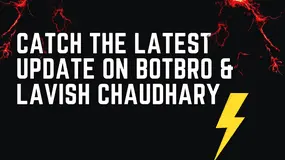
Catch the Latest Update on BotBro & Lavish Chaudhary
BotBro, an AI-based trading platform, became popular in India in 2024—but for negative reasons. Its founder, Lavish Chaudhary, who gained a huge following by promoting it heavily on social media. Since then, he has become well-known, but for many controversies. Let’s know the latest update about Botbro & Lavish Chaudhary.

Trading Other People’s Money | What Prop Firms Don’t Tell You
Proprietary (prop) trading firms have become increasingly popular. They give traders the chance to trade with larger amounts of money without risking their own savings. For many, this sounds like the perfect opportunity to grow faster and earn more. But while the benefits are appealing, there are also risks and hidden rules that traders must understand before joining a prop firm.
WikiFX Broker
Latest News
Global week ahead: Crunch time for trade talks as Trump's deadline nears
Top Wall Street analysts recommend these dividend stocks for regular income
Stock futures rise as U.S.-EU trade deal kicks off a hectic week for markets: Live updates
EU chief to meet Trump in Scotland in push to avoid a transatlantic trade war
Trump's trade deals and tariffs are on the chopping block in court. What happens next
AI is radically changing entry-level jobs, but not eliminating them
Currency Calculator


